

Updated December 16, 2024
Malware is on the rise, with nearly one-third of all computers in the world infected by some form of malware. In this article, we’ll explain how to check if your computer has a malware infection and how to get rid of it.
Updated April 15, 2022
The internet is an integral part of life today, which means that nearly everyone faces the threat of malware infections.
Looking for a IT Services agency?
Compare our list of top IT Services companies near you
Over time, malware has grown increasingly sophisticated, fed by the creativity of black hat hackers seeking to devise ever more damaging and difficult-to-detect viruses, worms, Trojans, spyware, adware, ransomware, and other forms of destructive code.
If you know what to look for, there are signs that your computer may be infected with malware. There are also reliable methods to clean up the infections and preventative strategies to keep your computer from becoming compromised again in the future.
Looking for an IT service to monitor your computer system and resolve security issues? Check out Clutch’s list of top IT service providers. Then filter by location, price, and rating to find the perfect partner for your project.
The first step to beating malware is knowing if and when your computer has been infected. Here are five ways you can quickly check if there’s a malware infection on your computer.
A slow-running computer is usually the first sign of an infected computer.
If your computer used to start up quickly and run its applications with ease, be concerned if it suddenly runs very slowly and even simple tasks take a long to time execute.
Malware – particularly viruses – are known to slow down your system, and you should always consider the possibility of infection if your computer is running slowly.
If your computer freezes for no clear reason, stops working and then restarts all on its own, it’s likely that it is infected with malware.
You’ll typically see the legendary “Blue Screen of Death,” which informs you of an unexpected shutdown.
The "Blue Screen of Death" (BSOD) shown below was triggered by malware.

Source: MalwareBytes.com
This BSOD example is asking the user to disable newly installed software and restart their computer in Safe Mode.
This screen has earned its ominous name. It generally means that important system files, like BIOS files, have been damaged.
Pop-up ads are notoriously annoying. They are so widely hated that many browsers now include pop-up blockers so that you do not have to deal with them. Therefore, if you suddenly receive a large number of pop-up ads, there is a strong possibility that malware has tampered with your system.
You may also get sudden, scary warnings which declare that you have malware on your system, offer you antivirus software and urge you to take immediate action. Ironically, warnings like this are actually a way for hackers to get malware into your system or to steal your personal information.
If you see an ad urging you to buy some type of antivirus software that you’re never heard of, do not take the offer. It’s likely a way for hackers to take your money or personal information while giving you no software in return.
This sneaky move is similar to an email phishing scam, which is another common way by which hackers dupe you into accepting malware into your system.
Certain types of malware, called ransomware, can be used to hold your network, your computer, or your files for ransom.
A hacker may, for example, use ransomware to get into your system, encrypt all of your files and prevent you from accessing them unless you pay a ransom.
Alternatively, you might receive fake warnings in which hackers pose as law enforcement and claim your computer was used for some illegal activity, then demand you pay a fine. Law enforcement doesn’t operate like this. Expect that your system has been infected with ransomware.
This is the scariest possibility of all, as it means that your computer may have been infected but there is nothing to indicate the possibility. Spyware silently lurks in your machine and cause no disturbances but allows a hacker to watch your online activity as well as log passwords or other personal information without your knowledge.
Malware isn’t always easy to detect. The best cybersecurity firms and software apps are quite good at catching bugs, but malware itself evolves to circumvent detection methods. If you see any of the above signs, it’s possible that you have a malware infection.
Don’t fret. Malware is not the end of the world. There are a few simple things you can do to remove the infection and avoid getting it again.
If you’re suspicious you do indeed have malware on your computer, what can you do to remove it? More importantly, what precautions can you take to keep your files safe and your machine from being attacked again?
How to Get Rid of Malware Infections
The wisdom of taking this precaution is a no-brainer, though many people may not be aware that antivirus software like Kaspersky, Norton or McAfee is now essentially powerless to remove or even detect the newer and more sophisticated forms of malware.
The new generation of malware has nifty features like polymorphic code, which allows it to transform while inside of your system, thereby evading detection.
Antivirus software remains a necessary but certainly not a sufficient form of protection against malware. It’s still useful for detecting and removing many kinds of malware, so don’t abandon it yet.
Malware often works by exploiting holes in your operating system software or in other software that you have installed.
Just as hackers are busy discovering security flaws and writing malware to exploit them, cybersecurity professionals are at work patching up the security holes that hackers discover.
To be sure that your software is protected from the latest malware, install the latest updates regularly. This seemingly simple precaution is so important that, according to a 2015 study done by Google, cybersecurity professionals say that it is the most important aspect of computer security online.
The image below shows the screen of a computer infected by Wannacry ransomware, a type of malware, which spread throughout Windows computers that failed to update their software.
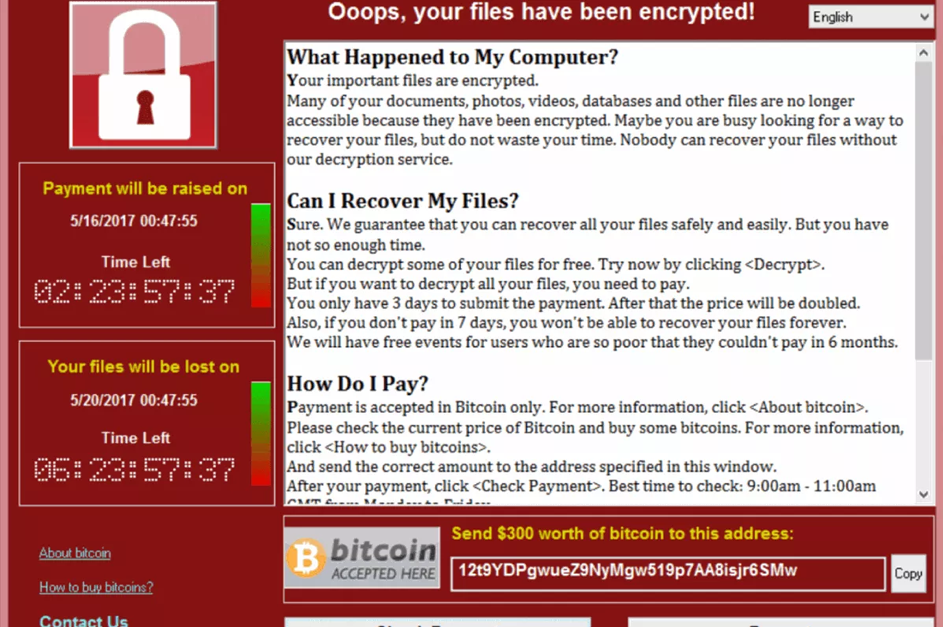
Source: Wikipedia
The ransomware encrypted files for more than 200,000 users and demanded payment within a specific amount of time.
Passwords are one of the main pieces of information that hackers look to steal so that they can get into your system. If you have a simple password, then a hacker using a password dictionary will probably be able to crack it without much effort.
This is why it’s important to come up with long, unique passwords for each of your devices or accounts. Furthermore, you should encrypt as much of your computer activity as possible, especially files and communications to provide an additional layer of security.
A VPN service, or virtual private network, is a good way to protect yourself online.
VPN’s allow your computer to send and receive messages as if it were on a private network. All communications and data packets are encrypted, so hackers who might be sniffing around your network traffic won’t have direct access to it.
If hackers can’t get into your network, they can’t inject malware, so make it a point to read third-party VPN reviews, install the application, and learn how to use the service on your computer or smartphone.
More than one-quarter of all internet users have taken this preventative measure. For only a few dollars a month, you will gain much more peace of mind.
Learning to use the Linux command line can be daunting, but it has many security benefits.
Since most Linux distributions are designed to restrict your access to the major files on your system, this operating system is not as vulnerable to malware as Windows. With Linux, you usually have to issue specific commands before being granted the file access privileges of the root user. The root user has the greatest access rights and is usually referred to as the Administrator on Windows systems.
If your own file access privileges are restricted, then any malware that you pick up while using a Linux system will not be able to harm the files to which you do not have regular access. For those worried that Linux may be too difficult to use, be assured that certain Linux distributions like Ubuntu have become very user-friendly in recent years.
If one of these steps doesn’t completely rid your computer of malware, try the others. By following all the five steps above, you’ve got a strong shot at completely removing any malware infection.
Malware is a serious threat to business cybersecurity and to personal privacy. Since malware has become more advanced, focusing exclusively on traditional precautionary steps, like installing antivirus software, will no longer be sufficient to keep your computer safe.
In many decades of working as a security researcher, I never saw the complexity of threats like the ones firms face today.
If your computer is running slowly, freezing or crashing, showing strange popups or security warnings, demanding any form of payment, or just “acting funny,” then there is a good chance it’s infected with some form of malware. Fortunately, all hope is not lost.
With proper vigilance, you can catch malware and get rid of it before it does any significant damage. To protect yourself, ensure that you have a good antivirus program and firewall, regularly update all software (not just your security apps), use super-strong passwords, always use a VPN when connecting to the internet, and consider using a Linux OS.
Together, these steps will give you the upper hand in the fight against malware.
Additional Reading


