

Updated January 2, 2025
UTMs are the key to digital marketing traffic attribution for companies around the world. If you’re not already using UTMs in your efforts, discover how to implement them with ease using Google Analytics.
UTMs enable companies to keep their finger on the pulse of their own digital marketing achievements. Implementing UTMs alongside marketing efforts helps businesses determine which campaigns are generating the most traffic and conversions for the company.
This guide will introduce you to the components and uses for UTMs as well as provide a step-by-step breakdown of how to track UTMs with Google Analytics.
Looking for a Digital Marketing agency?
Compare our list of top Digital Marketing companies near you
UTM (urchin tracking module) codes allow users to understand the origin of website traffic. UTMs exist in the form of codes placed at the end of a traditional URL. The code, when correctly tracked, can return the amount of traffic received from specific campaigns and marketing channels.
With this information, companies are better able to track traffic and make judgments about the overall performance of marketing efforts.
UTM links can be placed anywhere a regular link could be. This includes:
Each channel is critical in creating a marketing funnel, so attribution is key. UTMs can help companies ensure that marketing campaigns have adequate visibility for important decision-making.
UTM parameters are often used in digital marketing to track the effectiveness of campaigns in search engine results pages (SERPs).
Companies use UTM parameters to create and track UTMs that effectively distinguish the purpose of one link from another.
The campaign source tag provides insights on where the traffic is coming from. It appears like this in links:
The look of UTM tags is consistent: containing an underscore between ‘utm’ and the given parameter name.
It’s pretty crucial for most to make use of the source parameter. It’s able to dictate whether incoming traffic is from a website, ad campaign, or email marketing effort. Campaign source is a key parameter for attributing success to particular marketing efforts over others.
The campaign medium parameter is required for additional insights on the type of traffic sources funneling the most traffic to tracked pages. This UTM tag looks like this:
Why does traffic medium matter? Consider the benefits of knowing whether organic search, referral links, email, or paid advertising links were getting the most clicks. Having this information allows marketing leaders to identify where there is room for improvement and where they are experiencing success.
The campaign parameter details the purpose of a link or campaign. It appears as follows:
A company may choose to employ a campaign parameter to distinguish one internal effort from another to better understand what type of content is driving clicks. For instance, companies may choose to use campaign tags to differentiate between discount promotions and product launch announcements because traffic to each means different things for the company. The campaign tag facilitates this.
A campaign term tag is used to get finer details on source or medium, specifically by tracking keywords associated with a campaign. The term tag appears as follows within links:
The term parameter may not be useful in every case, but it is notably helpful for those tracking paid ad performance, such as Google ads or Facebook ads.
The content parameter is employed to help users compare the performance of one type of content against another. It appears as follows:
This tag is generally used for A/B testing and optimization purposes because it gives insights into what content is performing best for different traffic sources and mediums.
Companies should have a good idea of each of the UTM tags they can use to track campaign success. However, companies should look to tools like Google’s URL builder to create the unique links themselves.
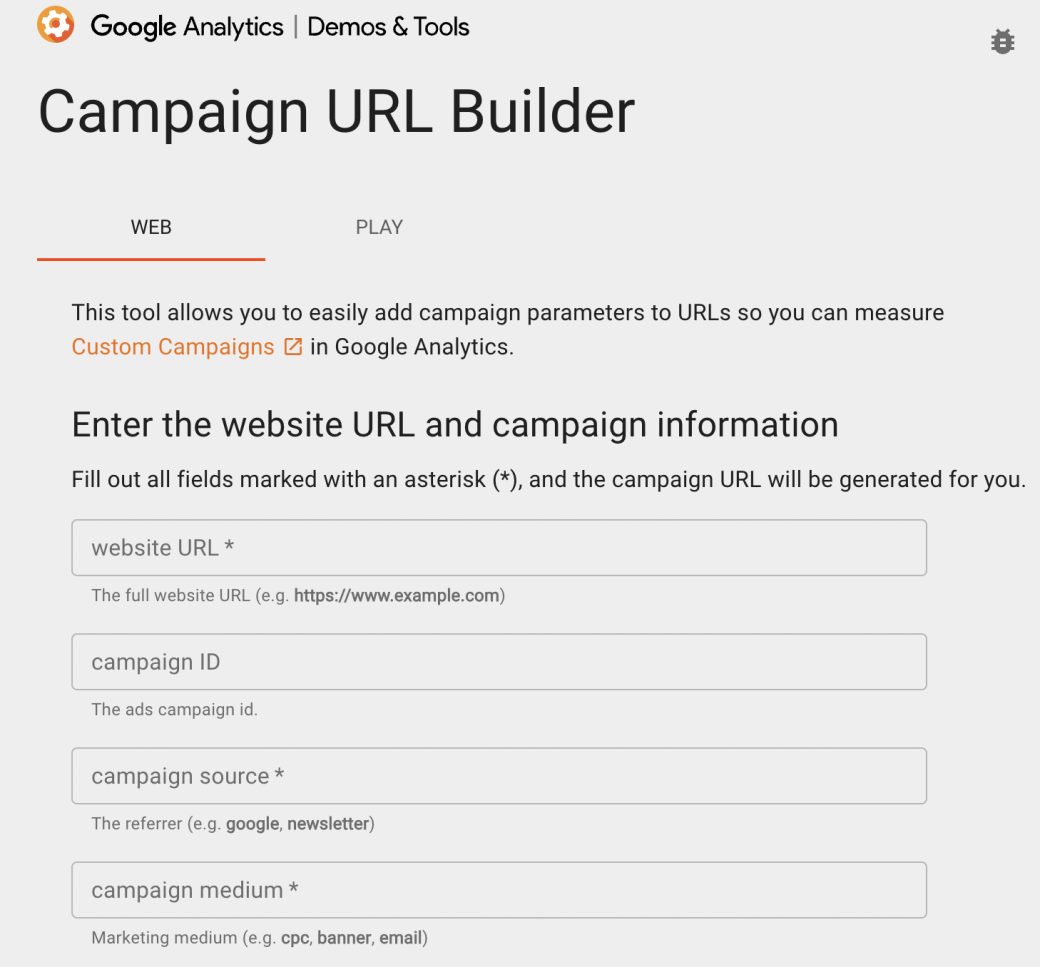
Source: Google Analytics Demos & Tools
A UTM builder or a campaign URL builder will make sure that campaign tracking is organized and accurate. Plus, once you have your own UTM generated, it’s easy to plug it into Google Analytics for tracking.
Even if you choose to use a UTM builder for tracking purposes, double-check that you’re abiding by the following best practices:
UTMs can be tracked within Google Analytics — one of the most popular and reliable analytics tools for UTM tracking purposes.
However, hunting down UTMs to an already active account isn’t necessarily straightforward for those unfamiliar with the platform. So, we encourage you to follow our step-by-step process.
You can find UTM data in all three acquisition reports:
To find your UTM data in GA4, navigate to analytics and select Reports on the sidebar.
Under Life Cycle, select Acquisition to view all of the reports.
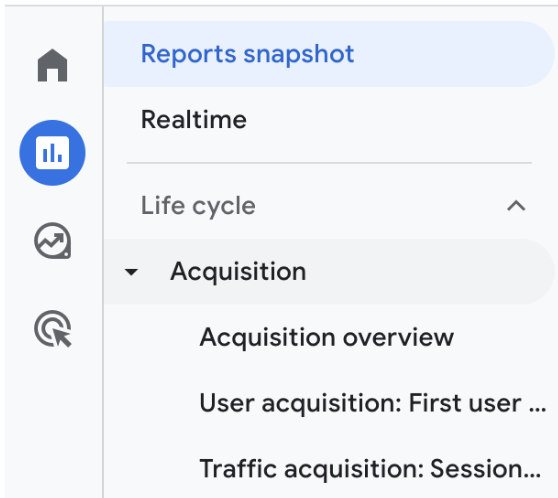
Follow these steps to set up conversion tracking in GA4 to track form submissions, calls, and more from referral sources:
Step 1: Click Admin
Step 2: Click ‘Events’ in the Property Column
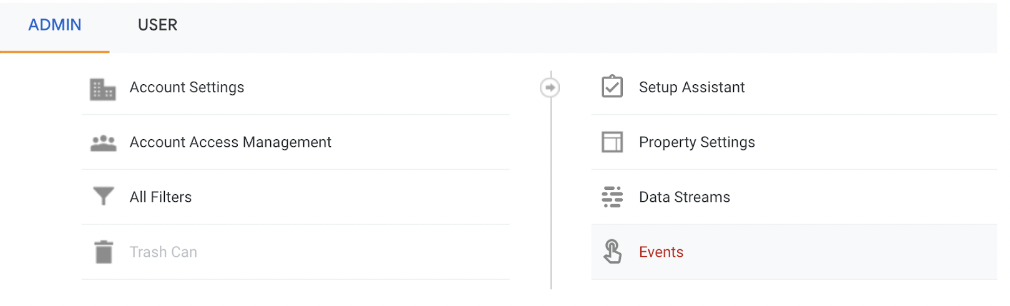
Step 3: Click ‘Create Event’ and then ‘Create’
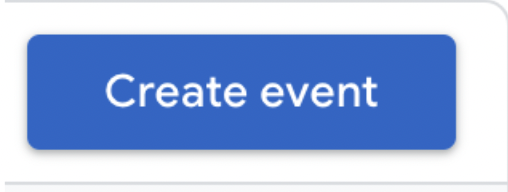
Step 4: Fill out the following fields based on what your company is looking to track
Step 5: Click ‘Create’
Step 1: Click Admin
Step 2: Select ‘Conversions’ in the ‘Property’ column
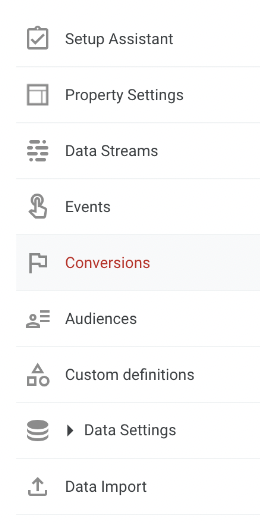
Step 3: Click ‘New Conversion Event’
Step 4: Enter the name of the new event
Step 5: Verify each conversion event after a few hours.
All conversions should be found in the ‘Conversions by Event’ tab in the real-time report. If conversions are delayed or not appearing as they should, revisit the prior steps as a method of troubleshooting.
Whether you need attribution for SEO, PPC, or influencer marketing, UTMs exist to assist with identifying high-performing marketing efforts as well as areas that could benefit from optimization or further testing.


![How to Create a Digital Marketing Budget [With Template]](https://img.shgstatic.com/clutch-static-prod/image/resize/715x400/s3fs-public/article/cbefcf801b6c486982d781482f9a654f.png)